This document describes how to install and configure Joomla on Ubuntu
14.04. Joomla is an immensely popular and award-winning open source
Content Management System (CMS) that enables users to build websites and
create potent online applications in an unperturbed manner. Absolute
user-friendliness and flexibility make Joomla amongst the most
sought-after CMS softwares. It uses a PHP application, in addition to a
backend database like MySQL. Joomla was created in 2005, and boasts of
more than 10,000 add-ons for customized functionality-no wonder than
that it remains the second most popular virtual content management site.
This tutorial explains the process of installing Joomla on Ubuntu 14.04
in the form of a simple-to-follow guide.
For Mariadb-server use:
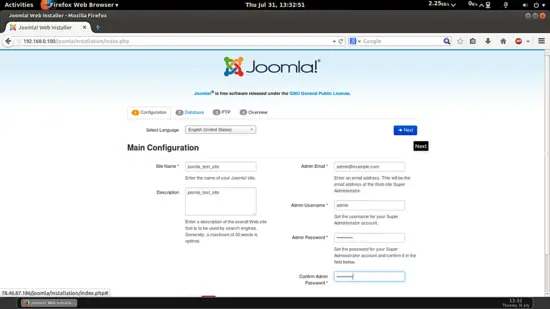 Now give the values as I gave in my case
Now give the values as I gave in my case
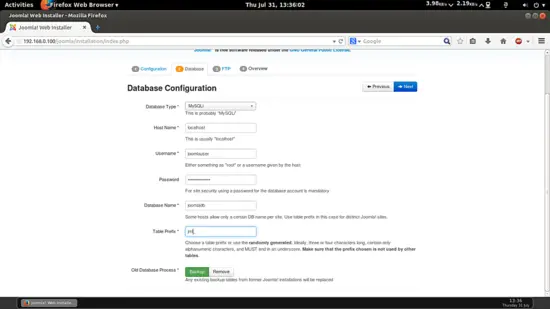 Further fill the values in next page as you mentioned wile creating
the database of the joomla, as in my case I gave the values as follows:
Further fill the values in next page as you mentioned wile creating
the database of the joomla, as in my case I gave the values as follows:
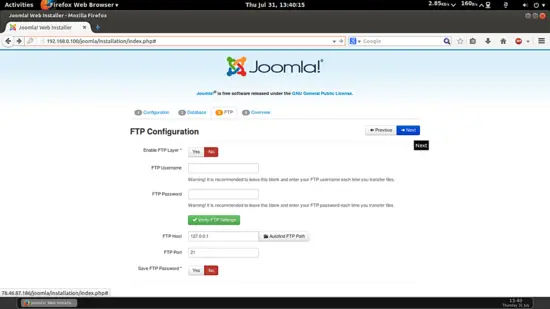
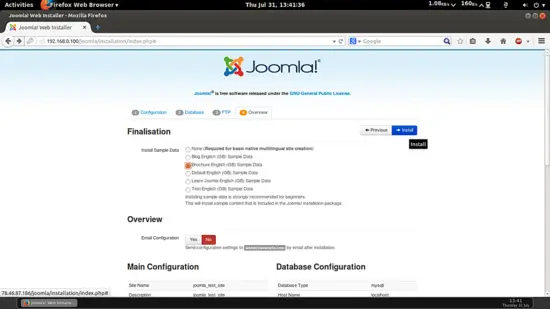
For then next tab I will select the Brochure English (GB) Sample Data and press Install:
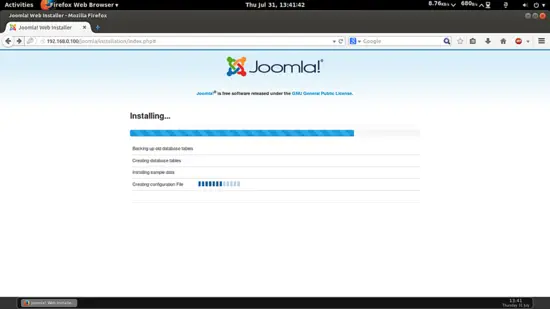 It will install Joomla. Now you need to delete the installation folder by using Remove Installation Folder:
It will install Joomla. Now you need to delete the installation folder by using Remove Installation Folder:
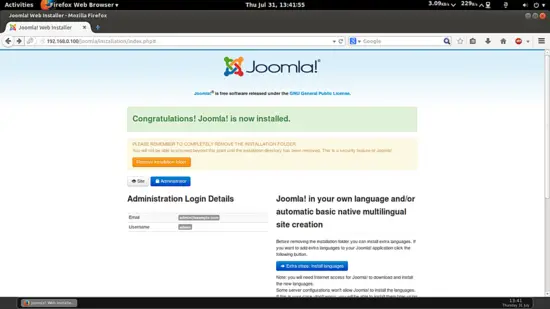 Now you can access the admin panel at http://192.168.0.100/joomla/administrator/ give the credentials as you gave at the time of Joomla installation:
Now you can access the admin panel at http://192.168.0.100/joomla/administrator/ give the credentials as you gave at the time of Joomla installation:
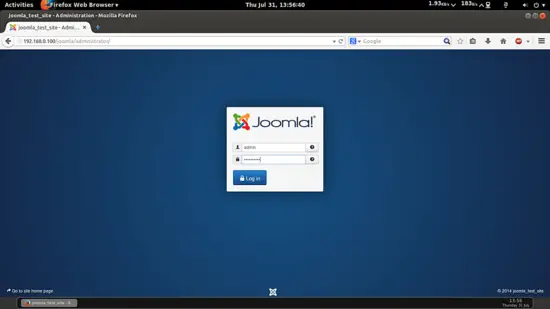 In my case values are:
In my case values are:
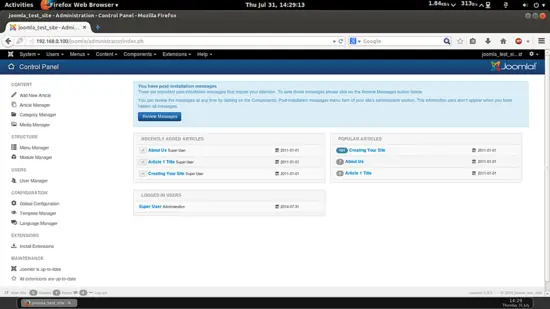 Cheers you have done with the Joomla installation in Ubuntu 14.0
Cheers you have done with the Joomla installation in Ubuntu 14.0
1 Preliminary Note
This tutorial is based on Ubuntu 14.04 server, so you should set up a basic Ubuntu 14.04 server installation before you continue with this tutorial. The system should have a static IP address. I use 192.168.0.100 as my IP address in this tutorial and server1.example.com as the hostname. You must have a LAMP server installed in Ubuntu 14.04 as mentioned in the tutorial to continue further.2 Database initialization
I will create the database for the Joomla as follows:
mysql -u root -p
Here we are adding database=joomladb user=joomlauser and password=joomlapassword:
CREATE DATABASE joomladb;
CREATE USER joomlauser@localhost;
SET PASSWORD FOR joomlauser@localhost= PASSWORD("joomlapassword");
Giving priveleges to the user, here two cases lies if the LAMP is
made of Mairadb-server or Mysql-server. The command differ in both cases
so I will mention the difference here:For Mariadb-server use:
GRANT ALL ON `joomladb`.* TO `joomlauser`@`localhost` IDENTIFIED BY 'joomlapassword';
And for Mysql-server use:
GRANT ALL PRIVILEGES ON joomladb.* TO joomlauser@localhost IDENTIFIED BY 'joomlapassword';
Further moving ahead:
FLUSH PRIVILEGES;
exit
Restart servicesexit
service apache2 restart
service mysql restart
service mysql restart
3 Installation of Joomla
We will first make a directory temp in which I will the download the latest version of the Joomla as follows:
mkdir temp
cd temp
wget http://joomlacode.org/gf/download/frsrelease/19665/160049/Joomla_3.3.3-Stable-Full_Package.zip
We need to install unzip as by default it is now installed:cd temp
wget http://joomlacode.org/gf/download/frsrelease/19665/160049/Joomla_3.3.3-Stable-Full_Package.zip
apt-get install unzip
Now create a directory /var/www/html/joomla and unzip the Joomla zip file in the newly created folder:
mkdir -p /var/www/html/joomla
unzip -q Joomla_3.3.3-Stable-Full_Package.zip -d /var/www/html/joomla
Now give appropriate permissions in the directory
chown -R www-data.www-data /var/www/html/joomla
chmod -R 755 /var/www/html/joomla
Now proceed to the web installation of Joomla. Go to the URL http://192.168.0.100/joomla:chmod -R 755 /var/www/html/joomla
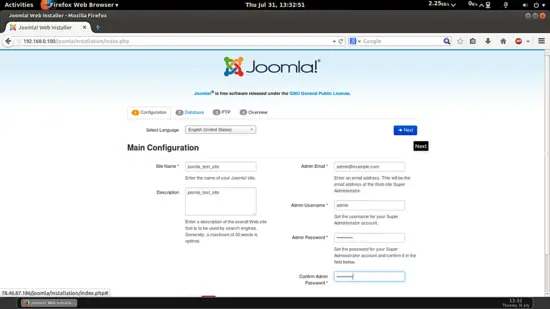 Now give the values as I gave in my case
Now give the values as I gave in my caseSite Name = joomla_test_site Description = joomla_test_site Admin Email = admin@example.com Admin Username = admin Admin password = howtoforge Confirm Admin Password = howtoforgeThe above values will differ in you case, you can give any values of your choice. After giving the values press Next:
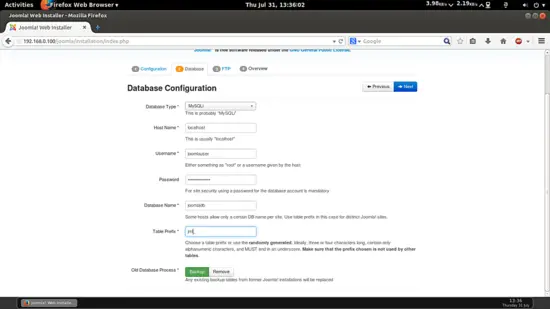 Further fill the values in next page as you mentioned wile creating
the database of the joomla, as in my case I gave the values as follows:
Further fill the values in next page as you mentioned wile creating
the database of the joomla, as in my case I gave the values as follows:Database Type = MySQLi hostname = localhost username = joomlauser password = joomlapassword Database Name = joomladb Table Prefix = jml_For Table Prefix you can use any character as I gave jml_ in my case. If you wish to add the FTP Configuration then you can put the values, in my case I am skipping this step as it is also recommended. Press Next:
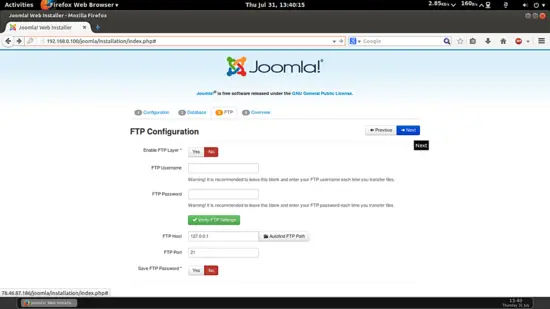
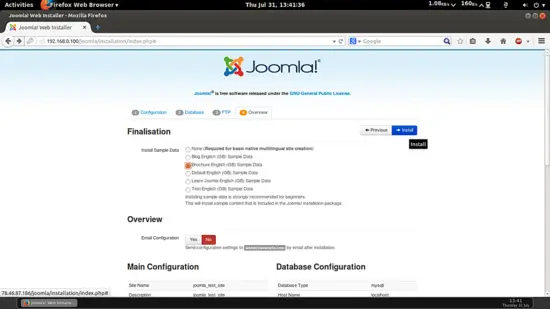
For then next tab I will select the Brochure English (GB) Sample Data and press Install:
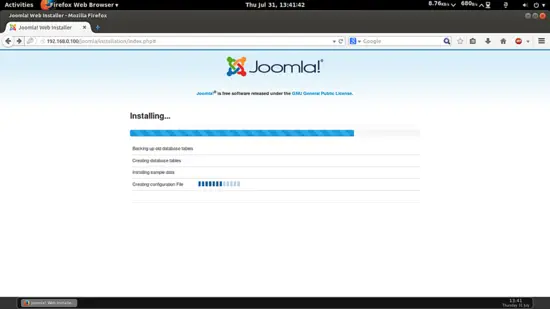 It will install Joomla. Now you need to delete the installation folder by using Remove Installation Folder:
It will install Joomla. Now you need to delete the installation folder by using Remove Installation Folder: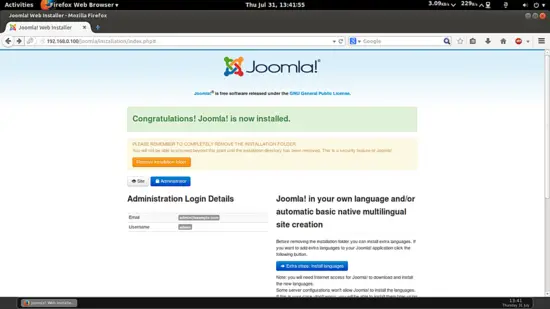 Now you can access the admin panel at http://192.168.0.100/joomla/administrator/ give the credentials as you gave at the time of Joomla installation:
Now you can access the admin panel at http://192.168.0.100/joomla/administrator/ give the credentials as you gave at the time of Joomla installation: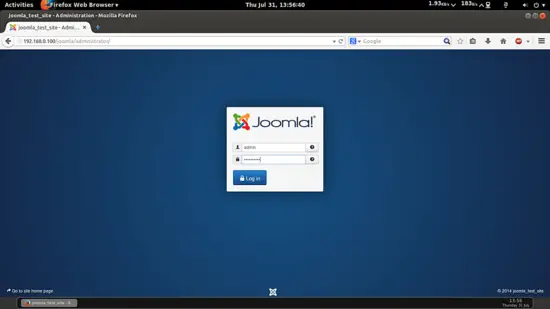 In my case values are:
In my case values are:username = admin password = adminIt will launch the default webpanel of Joomla.
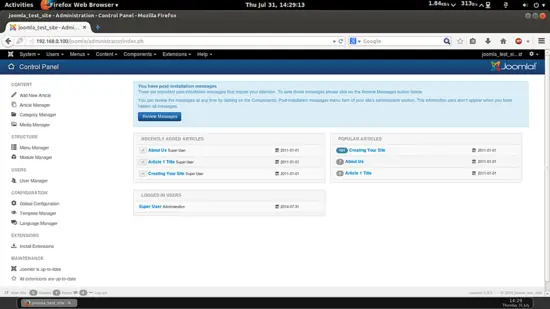 Cheers you have done with the Joomla installation in Ubuntu 14.0
Cheers you have done with the Joomla installation in Ubuntu 14.0
No comments:
Post a Comment